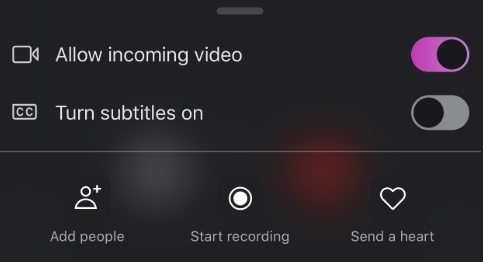What do you do if you want to record a call on your phone, video and audio? Turns out that’s not as easy as it sounds. Very few services have a built-in method of recording calls, but there is one that does: Skype. Yes, Skype, of all things. I never thought I’d be in a position to recommend Skype over the other vidcalling platforms there are out there, but this is really a very simple method of recording a call. It records the audio and video, and the recording is available to all participants. So, if you want to record a video call on your phone easily, Skype is the thing to use. Here’s how you can do it. Read: How to hide songs on other people’s Spotify playlists First, start the call on Skype. This will work regardless of whether it’s a video or audio call. Second, when you’re in the call, tap the ellipsis (…) and you’ll see a menu with several options. Here’s what it looks like on iOS.
The Start Recording option is what you’re looking for. This will not only start the recording process, it’ll inform whomever is in the call that it’s being recorded. Once the call or recording is concluded, the recording will be shared between the call’s participants in the chat itself. You can then save the recording, either on your phone or on your computer using Skype’s app. The video will only be stored in chat for 30 days, so be sure to save it before then if you need to access it for a long period of time. And that’s it! Now you know how to record a Skype call on your phone, should you ever need to. Good luck!