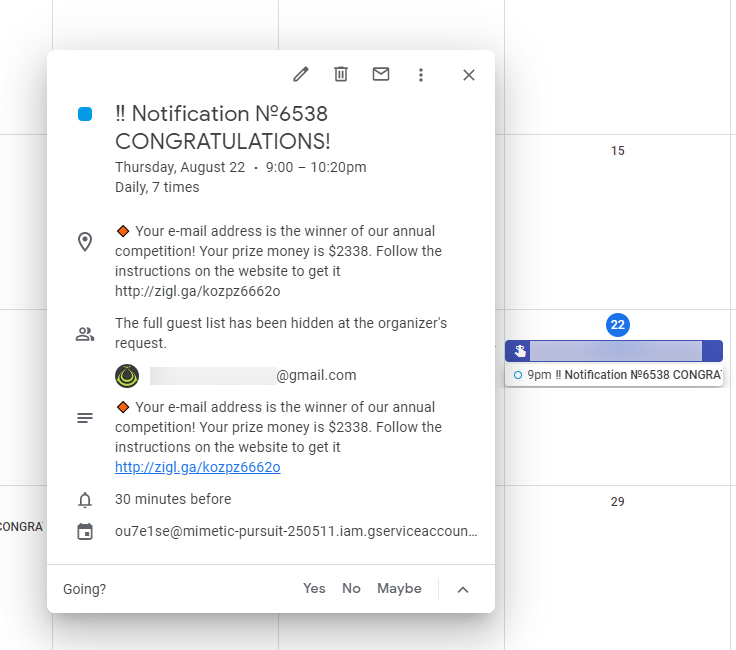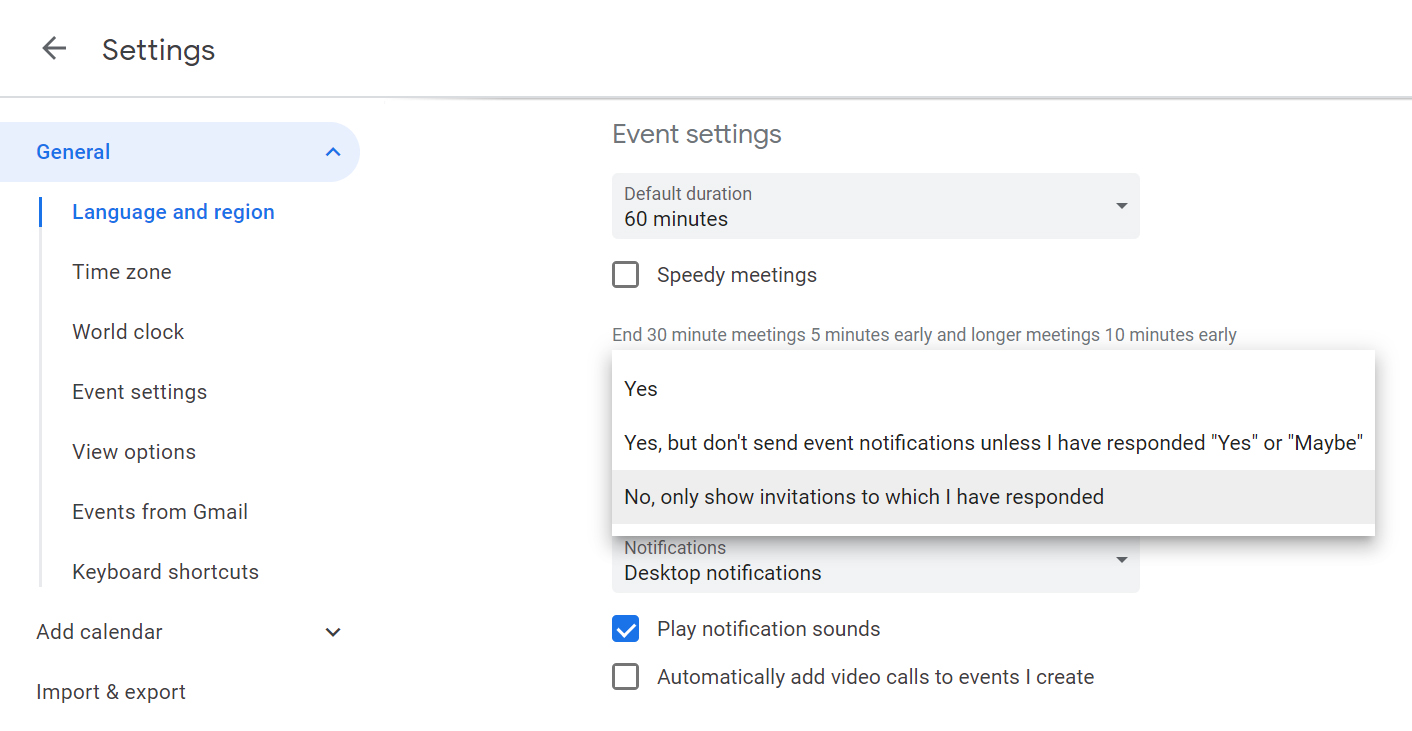A few days ago, I was baffled to see an obviously scammy event pop up in my Google calendar: I’d won $2,338 in some ‘annual competition.’ I had no idea where this was coming from, and even began suspecting my browser extensions for the uninvited spam. But as it turns out, this is just a phishing scam that dates back to 2016, and was more recently spotted by security firm Kaspersky back in June. It’s gaining momentum now, for some reason, much to everyone’s annoyance. Obviously, you shouldn’t click through to the included links, because you’ll just end up handing over your data to hackers, and you won’t receive prize money, or a free iPhone, or whatever they’re promising you. What you should do is follow these simple steps to banish these scammy entries from your calendar for good.
If you use Google Calendar:
Open Google Calendar on your desktop. Click on the gear icon near the top right corner, and then click on Settings. Go to Event Settings. In the option labeled Automatically add invitations, pick ‘No, only show invitations to which I’ve responded.’
That should do the trick. But in case you’re also receiving spammy events via email, you’ll need to make another tweak to stop those from showing up in your calendar. Hopefully you won’t have to use this, because it will also prevent useful event listings (like your flight departures) from being added to your calendar, but if that’s what it takes, then this is your best bet.
On the left-hand menu in Settings, click on Events from Gmail. Uncheck Automatically add events from Gmail to my calendar. Dismiss the warning which says ‘You’ll no longer see events automatically added from your email. Previously added events from Gmail will be removed’ by clicking Okay.
If you use Apple’s iCloud calendar:
I have some bad news: there currently isn’t an easy way to block calendar invites from strangers. Still, there’s one simple thing you can do to protect yourself. If you receive a spammy event invitation attached to an email, AppleInsider says not to click the ‘Accept,’ ‘Decline,’ or ‘Maybe buttons, because that will send a notification back to the hacker letting them know your email inbox is real and active. The best thing to do at this point is to report it as spam:
Head to iCloud on the web and log in on your desktop. Open the Calendar app, and click Report junk. This will remove the event and won’t notify the sender.
Hopefully, Apple will fix this soon; we’ve contacted the company about it, and will update this post if there’s a fix.